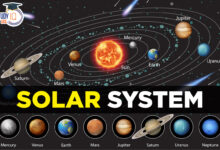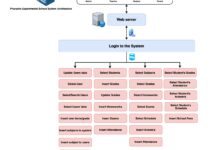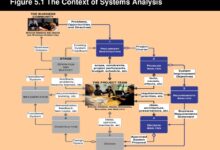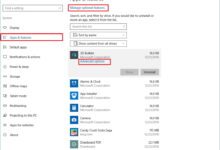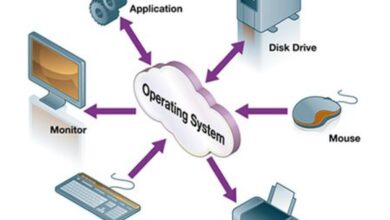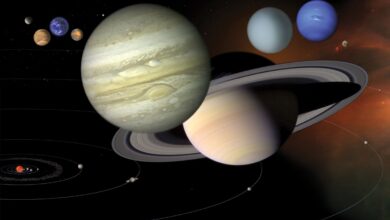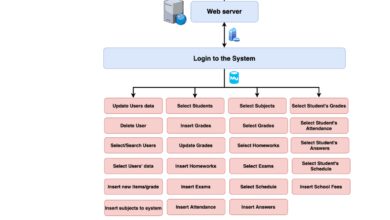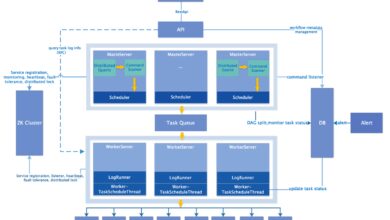System Backup: 7 Ultimate Strategies for Total Data Protection
In today’s digital-first world, losing critical data can mean losing everything. A solid system backup isn’t just smart—it’s essential for survival. Whether you’re an individual or a global enterprise, one crash could erase months of work. This guide reveals the ultimate strategies to protect your digital life with foolproof system backup solutions.
What Is a System Backup and Why It Matters

A system backup is the process of creating a complete or partial copy of your computer’s operating system, applications, settings, and data to ensure recovery in case of hardware failure, cyberattacks, or accidental deletion. Unlike simple file backups, a system backup captures the entire environment, allowing you to restore your machine to a fully functional state quickly.
The Core Purpose of System Backup
The primary goal of a system backup is continuity. When your system crashes due to malware, disk failure, or human error, having a recent backup means you can restore operations in minutes instead of rebuilding from scratch. This is crucial for businesses where downtime equals lost revenue and damaged reputation.
- Preserves operating system configurations
- Ensures application settings are retained
- Protects user profiles and system preferences
Difference Between File Backup and System Backup
While file backup focuses only on documents, photos, and personal files, a system backup goes deeper. It includes the boot sector, registry, installed programs, and system state. Think of file backup as saving your photos; system backup is saving your entire computer, exactly as it was.
“A system backup is your digital time machine—rewind to a working state whenever disaster strikes.”
Types of System Backup: Full, Incremental, and Differential
Understanding the different types of system backup is key to building an efficient and scalable data protection strategy. Each method has its strengths and trade-offs in terms of speed, storage, and recovery time.
Full System Backup: The Complete Snapshot
A full system backup copies every file, folder, application, and system setting on your device. It’s the most comprehensive method and serves as the foundation for other backup types.
- Provides the fastest recovery time
- Requires the most storage space
- Ideal for initial backups or weekly cycles
According to Microsoft’s documentation, full backups are recommended for critical systems where downtime must be minimized.
Incremental Backup: Speed Over Size
After the initial full backup, incremental backups only save the data that has changed since the last backup—whether full or incremental. This method saves time and storage but requires a chain of backups for full restoration.
- Fastest backup process
- Minimal storage usage
- Riskier: losing one link breaks the chain
Differential Backup: The Balanced Approach
Differential backups capture all changes made since the last full backup. Unlike incremental, they don’t rely on a chain, making recovery simpler but storage grows over time.
- Easier recovery than incremental
- More storage than incremental
- Good for mid-sized businesses with moderate data change rates
Best System Backup Tools and Software in 2024
Choosing the right tool is critical for effective system backup. The market offers a range of solutions—from built-in OS utilities to enterprise-grade platforms. Here’s a breakdown of the top contenders.
Windows Built-in Tools: File History and System Image Backup
Windows offers native tools like File History and System Image Backup. While File History is limited to user files, System Image Backup creates a full system backup that can be restored using Windows Recovery Environment.
- Free and integrated
- Limited scheduling and cloud options
- Best for home users or small offices
Learn more at Microsoft Support.
Mac Time Machine: Seamless Integration for macOS
Apple’s Time Machine is a user-friendly system backup solution that automatically backs up your entire Mac to an external drive or network storage. It supports versioning, allowing you to restore files from any point in time.
- Effortless setup and use
- Real-time incremental backups
- Limited to Apple ecosystem
Third-Party Powerhouses: Acronis, Veeam, and Macrium Reflect
For advanced features and cross-platform support, third-party tools lead the pack.
- Acronis True Image: Offers disk imaging, cloud sync, and ransomware protection. Learn more.
- Veeam Backup & Replication: Enterprise favorite for virtual and physical environments.
- Macrium Reflect: Lightweight, fast, and ideal for Windows users needing reliable imaging.
Cloud-Based System Backup: The Future of Data Protection
Cloud-based system backup is revolutionizing how we protect data. By storing backups offsite, you eliminate the risk of losing everything to local disasters like fire or theft.
Advantages of Cloud System Backup
Storing your system backup in the cloud offers unmatched flexibility and security.
- Automatic, continuous backups
- Accessible from anywhere
- Scalable storage without hardware investment
- Enhanced security with encryption and multi-factor authentication
Top Cloud Backup Services for System Images
Not all cloud services support full system backups, but these do:
- Backblaze: Offers full disk imaging for Windows and Mac. Visit Backblaze.
- Carbonite Safe: Provides continuous data protection and bare-metal restore.
- Datto: Focused on businesses, offering instant virtualization of backed-up systems.
Security and Encryption in Cloud Backups
Data security is paramount. Reputable cloud backup providers use end-to-end encryption, ensuring your system backup remains private.
- Data encrypted in transit and at rest
- Zero-knowledge architecture (provider can’t access your data)
- Compliance with GDPR, HIPAA, and other standards
Creating a Foolproof System Backup Strategy
A successful system backup isn’t just about tools—it’s about strategy. A well-planned approach ensures reliability, speed, and peace of mind.
The 3-2-1 Backup Rule: A Gold Standard
The 3-2-1 rule is a proven framework for data resilience:
- 3 copies of your data (original + 2 backups)
- 2 different media (e.g., external drive + cloud)
- 1 offsite copy (cloud or remote location)
This minimizes the risk of total data loss from any single point of failure.
Scheduling and Automation: Set It and Forget It
Manual backups are unreliable. Automate your system backup to run daily, weekly, or after critical changes.
- Use task schedulers (Windows Task Scheduler, cron jobs)
- Leverage software with built-in scheduling (Acronis, Time Machine)
- Test automation regularly to ensure it runs
Testing and Validating Your System Backup
A backup is only as good as its ability to restore. Regular testing is non-negotiable.
- Perform test restores in a sandbox environment
- Verify file integrity and bootability
- Document recovery time and success rate
“Many companies think they’re backed up—until they try to restore and fail.” — IT Disaster Recovery Expert
Common System Backup Mistakes to Avoid
Even with the best tools, poor practices can undermine your system backup efforts. Avoid these common pitfalls.
Ignoring Backup Verification
Assuming your backup worked without testing is dangerous. Corrupted backups or failed jobs go unnoticed until it’s too late.
- Always verify backup logs
- Use checksums to confirm data integrity
- Run monthly restore drills
Overlooking Bootability
A system backup must be bootable. If you can’t boot from the backup image, it’s useless in a disaster.
- Test booting from recovery media
- Ensure BIOS/UEFI compatibility
- Create bootable USB drives for emergencies
Storing Backups on the Same Device
Keeping your system backup on the same hard drive as your OS is a recipe for disaster. One drive failure wipes everything.
- Use external drives, NAS, or cloud storage
- Physically separate backup media
- Encrypt offsite backups
Disaster Recovery: Restoring from a System Backup
When disaster strikes, your system backup is your lifeline. Knowing how to restore efficiently can save hours—or days—of downtime.
Step-by-Step: Restoring a Full System Backup
Restoration varies by tool, but the general process is:
- Boot from recovery media (USB/DVD)
- Select the backup image
- Choose restore destination (same or new drive)
- Wait for completion and reboot
For Windows, use the Windows Recovery Environment to restore a system image.
Bare-Metal Restore: Starting from Scratch
Bare-metal restore allows you to recover your entire system to new hardware, even if the original machine is destroyed.
- Requires a complete system backup
- Supports hardware migration
- Used in enterprise disaster recovery plans
Recovery Time Objectives (RTO) and Your Backup Plan
RTO is the maximum acceptable time to restore operations. Your system backup strategy should align with your RTO.
- For businesses: aim for RTO under 4 hours
- Use fast media (SSD, cloud with high bandwidth)
- Pre-stage recovery tools and documentation
System Backup for Businesses: Scaling for Enterprise Needs
Enterprises face unique challenges: vast data volumes, compliance requirements, and 24/7 uptime expectations. A consumer-grade system backup won’t suffice.
Centralized Backup Management
Large organizations need centralized control over backups across hundreds or thousands of devices.
- Use solutions like Veeam, Commvault, or Rubrik
- Monitor backup status in real time
- Enforce policies across departments
Compliance and Regulatory Requirements
Industries like healthcare and finance must comply with strict data protection laws.
- HIPAA: requires encrypted backups and audit trails
- GDPR: mandates data portability and right to erasure
- SOX: requires financial data integrity and retention
A robust system backup solution helps meet these mandates.
Virtualization and Cloud-Native Backups
Modern businesses run on virtual machines (VMs) and cloud platforms. Traditional system backup methods don’t always apply.
- Use VM-aware backup tools (Veeam, VMware vSphere Data Protection)
- Backup containers and microservices
- Leverage cloud-native tools like AWS Backup or Azure Backup
What is the best system backup method for home users?
For home users, a combination of automatic full backups (using Windows System Image or Time Machine) and cloud backup (like Backblaze) offers the best protection. Follow the 3-2-1 rule and test restores annually.
How often should I perform a system backup?
It depends on how frequently your data changes. For most users, a full system backup once a week and incremental backups daily is sufficient. Businesses with critical data may need continuous or hourly backups.
Can I restore a system backup to a different computer?
Yes, but with limitations. A bare-metal restore can move your system to new hardware, but driver conflicts may occur. Use tools like Macrium Reflect or Acronis that support hardware-independent restores for best results.
Is cloud system backup safe from hackers?
When done correctly, yes. Choose providers with end-to-end encryption, zero-knowledge architecture, and multi-factor authentication. Avoid storing unencrypted backups on public or shared servers.
What’s the difference between system backup and disk cloning?
System backup creates a compressed image file that can be stored and restored later. Disk cloning copies data directly to another drive, making it immediately bootable. Cloning is faster for migration, but backup is better for long-term protection and versioning.
System backup is not a luxury—it’s a necessity in our data-driven world. From individual users to global enterprises, the consequences of data loss are too severe to ignore. By understanding the types, tools, and strategies of system backup, you can build a resilient digital foundation. Whether you choose local, cloud, or hybrid solutions, the key is consistency, verification, and preparedness. Don’t wait for disaster to strike. Start building your foolproof system backup plan today.
Recommended for you 👇
Further Reading: